By the time you reach the end of this post, you should be able request curriculum assistance for ESA Purchases using the ESAPlanner Curriculum Creator. You should be able to add ESA allowable items OR items that require additional documentation (ex. curriculum or a lesson plan), as well as opt for assistance if you need it.
As of this post (Sept. 2023), curriculum assistance is FREE for members. If you have an idea of what you would like to teach (or what you would like to use to teach it), start with the curriculum creator, and use the “I need assistance” checkbox. Our team will get an email and will fill in any of the information you need help with. Once complete, you will get an email letting you know your curriculum has been updated, and you can tweak it or change it as needed!
Step-by-Step Video Guide to Requesting ESA Curriculum Assistance on ESAPlanner
Step-by-Step Written Guide to Requesting ESA Curriculum Assistance on ESAPlanner
Step 1: Access the ESAPlanner Curriculum Creator
First things first, make sure you're logged into your ESAPlanner account. The Curriculum Creator can easily be found in the main menu. Navigate to it to kickstart your curriculum planning journey.
Step 2: Filling Out the Request for ESA Curriculum Assistance
Next, you'll see various fields that need your input. Don't stress too much over getting the title and objective just right; they should simply communicate what you're hoping to achieve. If you have specific ESA allowable items in mind, make sure to hit the ‘Add' button to include them one by one.
Step 3: Aligning to Arizona Academic Standards
Navigating academic standards, especially Arizona Academic Standards, can be a bit tricky. But ESAPlanner has you covered. If you are unsure of which standard to choose, use the ‘Choose for me' option, and the platform’s expert team will select the most relevant anchor standard for you. Just don't forget to go back to the top to update the ‘Request for Assistance' option.
Step 4: Using the ‘Request for Assistance' Question
To use the ‘Choose for me' option, or for help with any additional information on the curriculum, we recommend going choosing ‘Yes' for the ‘Request for Assistance' question at the top of the form. This way, you can ask any questions and receive custom assistance that is tailored to your needs.
Step 5: Submitting Your ESA Curriculum Request
You've reached the finish line! All that's left is to click the ‘Submit' button. Once done, you'll receive an email notification confirming your submission.
Conclusion
If you completed all the fields necessary, you can go ahead and download your curriculum now from the ESAPlanner Portal. If you did request assistance, the ESAPlanner team will work diligently to review your needs and make the necessary adjustments. You'll be notified via email once your tailor-made ESA curriculum is ready for download.
By following these steps, you’ll find that creating a curriculum with ESAPlanner, adding ESA allowable items or Supplemental Items that require documentation, and providing it with your purchases for the Empowerment Scholarship of Arizona (ESA) has never been easier.
If you have additional questions about this process or anything else ESA Planner related, feel free to reach out to Support@EatonEDU.com or submit a request here on our site.
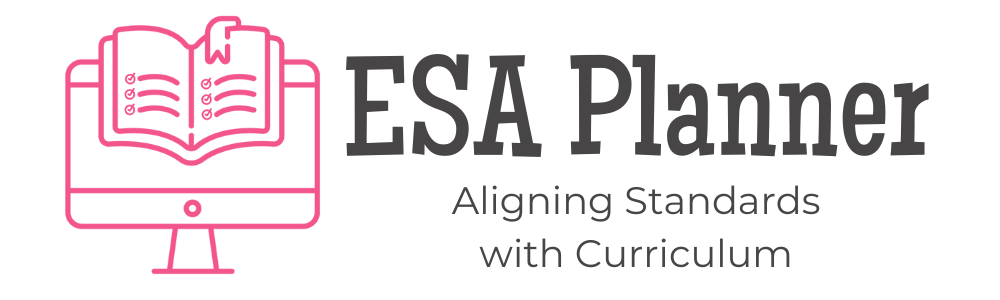









0 Comments